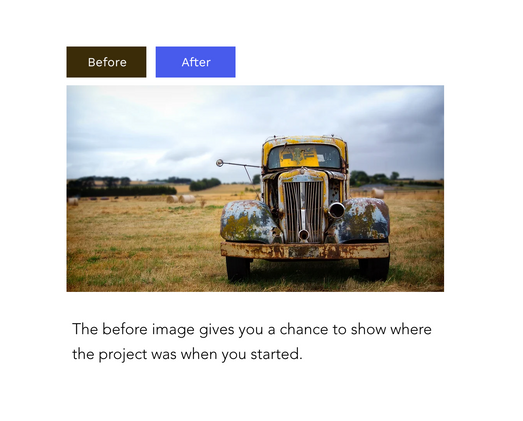By WD Tech
Before & After Display for Wix offers you a simple way to showcase your work with past customers to win new ones. This element can be easily added to a site and only requires you to select the best images to represent your work.
Drag-and-drop before/after element
Users can easily toggle between before & after
Choose from three versatile templates to create your design
Showcase your best work & win new customers
1. Install the App
You must first install the app from your Wix Editor screen. To find the app, visit: https://www.wix.com/app-market/before-after-display?searchLocation=home
2. Add the Widget
Drag the before and after switch of your choosing to the site. You can choose from:
Switches with just images
Switches with text above the image
Switches with text below the image

3. Add the images (and text, if applicable)
You'll choose between two "States": Before or After

When you're on the State of your choosing, change the image like you would with any Wix image element

Then change State and add your other picture:

Frequently Asked Questions
More Wix Apps
Book a Demo
Interested in learning more about how this solution works? Book a free product demo and consultation with one of our specialists today!