By WD Tech
Offer discounts to paid members automatic discounts. This helps business owners build a recurring revenue position by offering incentives for members that hold paid plans. This creates an online ecosystem similar to popular e-commerce sites like Amazon's Prime membership.
Installation is simple--add a single widget to your cart page and create a coupon code that will be applied to your paid members at checkout. Discounts Paid Plan Holders will automatically apply the code. For any non-members who attempt to use the code, our app will automatically remove the code.
1. Install the App
You must first install the app from your Wix Editor screen. To find the app, visit: https://www.wix.com/app-market/discounts-to-paid-plan-holders?searchLocation=home
2. Add the Invisible Cart Element
Next, you'll want to drag the cart element onto your cart page. This element is not visible to users, but is essential as it loads the program on your site in the correct way so the discount may be applied:
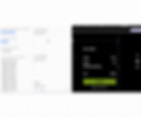
The location of the widget won't matter. We recommend adding it towards the bottom so it doesn't get in your way while editing. Make sure you hit publish after adding the widget!
NOTE: The widget used will depend on what type of pricing plan you would like to offer. If you are only offering a single discount (available with both Pro and Business Plan), you will add the "Single Discount Cart Widget"
If you are offering as many as three tiers of pricing plan discounts (only available with Business Plan), you willl add the "Tiered Cart Page Widget"
3. Set the Discount Code - For PRO Plan
Finally, you'll want to create a discount code for your paid members. You will first want to navigate to the copuons section of your Wix Dashboard. You can follow their instrucitons here to set that code: https://support.wix.com/en/article/wix-stores-creating-a-price-discount-coupon
When setting the code, you must use the following: Member-Discount
The discount for this coupon will be applied for your members in their shopping cart.
NOTE: If a non-paying member attempts to apply this code at checkout, our application will automatically remove it.
3.1 Set the Discount Code - For BUSINESS Plan
You'll need to create a discount codes for your paid members and name the plans.
You will first want to navigate to the Pricing Plans section of your Site Dashboard.
For plan names, you'll have to specifically name them: "Bronze Plan", "Silver Plan" and "Gold Plan".
Next, navigate to the coupons section of your Site Dashboard.
The names of the coupons must be: "Bronze-Discount", "Silver-Discount", and "Gold-Discount".
Frequently Asked Questions
More Wix Apps
Book a Demo
Interested in learning more about how this solution works? Book a free product demo and consultation with one of our specialists today!


